Driving Service, at Your Fingertips
When it comes to improving patient and staff experience, and managing equipment to peak efficiency, Philips has great news. We’ve added new, useful features to our Customer Service Portal! Easy access to documentation for patient care-critical equipment, enhanced reporting capabilities, and information that spans modalities at various levels – case, contract, warranty, and more.
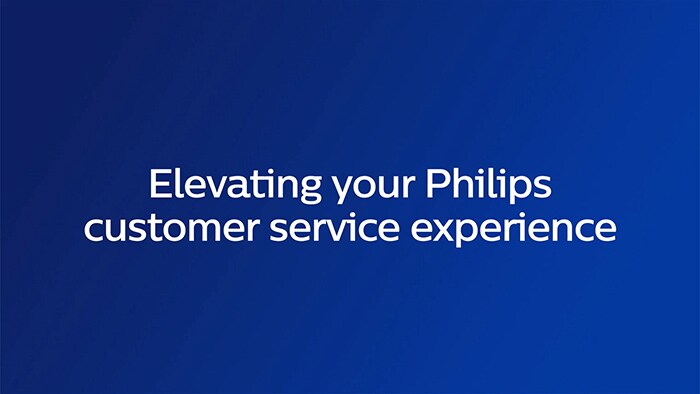
Other New Features
Login to the portal anywhere, anytime
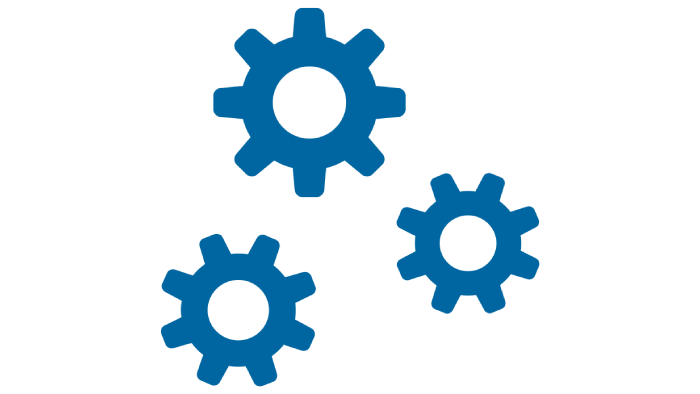
Manage cases
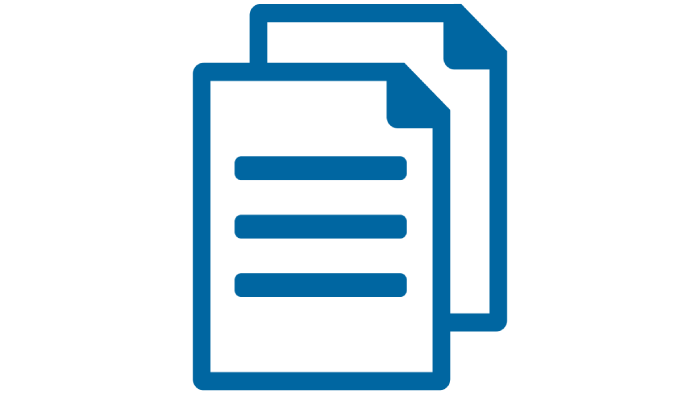
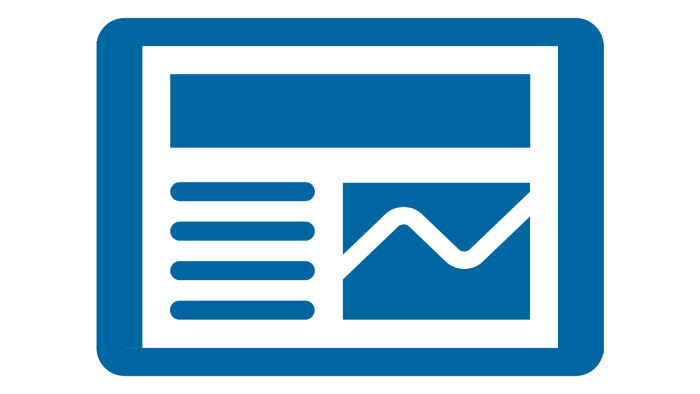
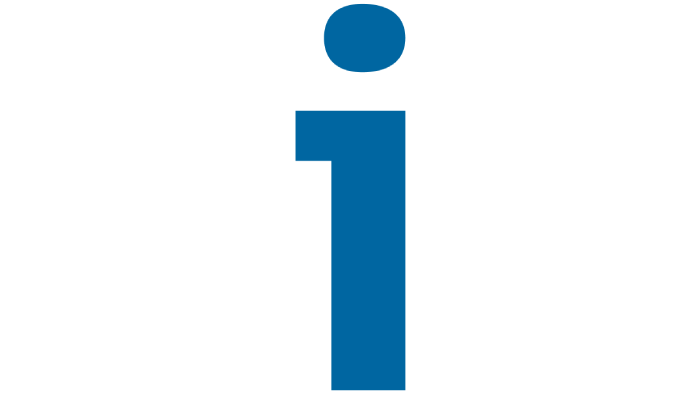
Customer Services Portal
Driving service, at your fingertips
Why choose the Customer Services Portal?
Erik Dupont
Erik Dupont, Medical physicist at Zeeland University Hospital, uses Customer Services Portal to drive operational efficiency, predict lifetime of equipment and reduce downtime at the same time.
The Portal is a tool that extends the communication with Philips. We see it as a tool to get rid of time wasting procedures. It improves the information flow and it helps getting data from service."
- Erik Dupont, Medical Physicist, Zeeland University Hospital, Denmark
Frequently Asked Questions
- What is the Philips Customer Services Portal?
-
Proper management of service activities across your various imaging systems and software is critical, yet challenging. Philips Customer Services Portal makes life easier by giving you one place from which to manage your assets.
Always there, always on
Available 24/7, regardless of where you are located, the Customer Services Portal helps you to see which of your organization’s assets are up and running – or to order service for those that are not.
The Customer Services Portal enables better decisions for your medical equipment and related services, and enhances your operational performance by streamlining workflow. It’s always there, always on.Understanding your needs, designed for you
To truly understand your needs and provide the best response, we sought your advice. Based upon your feedback, each subsequent Customer Services Portal release will present new opportunities for even greater control over system uptime and productivity via online coordination.
- The Customer Services Portal structure
-
Since your Healthcare facility can consist of multiple locations, departments etc., Philips Healthcare creates Accounts in its Event Management System to group the assets (medical devices).
To make sure all dedicated accounts are visible in the Customer Services Portal for our customer we have created a Parent account to which these related accounts are assigned.
If an asset, service case or service contract is not visible or information is not accurate displayed in the Customer Services Portal, please contact your local Philips Customer Services Portal contact.
- Types of user accounts
-
There are two roles defined in Customer Services Portal:
• Customer Portal User (CPU): a user that has access to the Customer Services Portal. The CPU can see the accounts of the Customer Services Portal Parent account that are assigned to this account.
• Customer Portal Manager (CPM): this user has the same functionality as a CPU, in addition the CPM is also able to handle user management for this parent account: create new CPUs, change account assignment and disable accounts.
- Where can I find the customer facing documents (CSRs and PSRs) for historical cases?
-
Unfortunately, the new Customer Services Portal does yet not have the functionality in place for historical cases to download the CFDs nor have the ability to receive them via an e-mail (like in the previous CS Portal). In case you have a need for these CFDs, please request them via your local Philips Customer Services representative.
- Installed Product, Asset, Contract Lines, Contracts, Incidents, Preventative Maintenance…. why do I see new terminology and how does this correlate?
-
Although we try to minimize the impact to our users, the implementation of a new IT platform and adherence to business standards does mean that new terminology is being introduced (good examples are the customer-facing documents like the CSRs (Customer Service Receipts) that have a new look and feel and have different terminology as well).
The list below provides insights on these
Previous Portal
New Portal
Asset
Installed Product
Corrective Maintenance
Incident
Previous Portal
Predictive / Preventative Maintenance
Contract Line Item
Contract
Contract
Contract Header
- What does SLCP stand for?
-
SLCP stands for ‘Software License Configurable Product’. These are products in which the capabilities of the hardware are managed by a software license, which can be ‘moved’ from one piece of hardware to another piece of hardware via special tools available to your biomed department and qualified Philips engineers.
Both hardware and software (license) are represented by ‘Installed Products’ and via the ‘SLCP tabs’ on the installed product details page (on both the installed product representing the hardware and the installed product representing the hardware) you can see the link between the two. This link is maintained by a dedicated SLCP server.
- What are ‘Strategic Items’?
-
Strategic items are those items in our installed base that typically have a contract coverage relevance. At this moment in time the CS portal shows Ultrasound transducers.
- Do the 1EMS CS Portal and the SMx CS Portal have different URLs?
-
No, both CS portals can be accessed using the same URLs.
- How long are the Activation and Password Reset mails active?
-
The 'Login and create password'/'Login and renew your password’ buttons in the account activation/password reset mails are active for 24 hours upon receiving the mail. Once expired, a password reset request must be submitted (see respective mail for contact details).
- What is the policy around passwords?
-
A password must be updated every 90 days (upon setting a password) adhering to the Philips IT Security Guidelines. A password must be at least 8 characters long and must contain at least one:
- Number
- Special character
- Lower case character
- Upper case character
- As I did not login for some time I had to request a password reset. Now I still cannot access my account... what happened?
-
In order to reduce the risk of owning unused licenses, the portal automatically deactivates user accounts that have been inactive for more than 120 days. With this deactivation, the account assignment is also removed, which is why a user would experience the portal without any data. Please contact your local portal help desk to re-assign your account.
- I see accounts in the account list that I don't recognize... what happened?
-
In the CS Portal, installed products are linked to accounts (the owner) with a location. In addition, contracts and warranties are also linked to the installed products. As it is possible that a contract and/or warranty is associated with an account other than the account of the installed product, these (other) accounts are shown as well. An example could be a CT scanner that is owned by account 'A' but the service contract is with account 'B'. In this case, the portal will show both accounts.
- Can I log into the old and the new portal using the same user-id?
-
No you can't. Although it is possible to access both the old and the new CS portal, this can only be done using two different user-ids (you can, however, use the same URL for both portals). Keep in mind though that in the old CS portal you will not be able to create cases. Also, as soon as the new CS portal goes live in your country, neither installed product data (the assets), nor contracts nor cases will be updated in the old CS portal.
- Is the CS Portal compatible with all browsers?
-
The CS Portal uses SalesForce Lightning technology and as such is not compatible with all browsers. As compatibility may change over time, we recommend checking the internet for the latest compatibility information. Using your search engine of choice, search for "supported browsers for salesforce lightning experience".
- Which roles exists and what is the difference from an authorization perspective?
-
Like the old CS Portal, the new CS portal recognizes 3 roles, each with different capabilities as shown in overview below.
Role
Create Cases
Create/Manage User
Maintain IP Custom Details*
Viewer
No
No
No
User
Yes
No
No
Manager
Yes
Yes
Yes
*The IP Custom Details contain the customer's description of a piece of equipment, reference number and location (Installed Product).
- I am unable to open the CFDs from the CS Portal. What should I do?
-
It is likely that your browser has the 'Pop-Up-Blocker enabled. Please check your browser setting and make sure that Pop-Ups are allowed for https://www.customerservices.philips.com
- When I try to download multiple CFDs, they simply open up in multiple tabs rather than download to my computer. What should I do?
-
This issue probably occurred due to a setting in your (Chrome) Browser. Please follow the steps in attached document below to resolve the issue.
- Where can I find case details from cases created/closed in the legacy system?
-
These historical cases are not available via the generic case lists. They can be accessed via the 'Historical Cases' button of the Installed Product details pages.

