Ensure that:
• The coax or aerial antenna cable is firmly connected to the TV
• The (CI+) CAM module is only inserted after the channels are installed
How to (re)install channels? [2908, 3008 TV models of 2013]
Checklist
Answer
To reinstall the channels on the TV, continue with step 5 below.
To install the TV for the first time, proceed as follows:
- Select the menu language
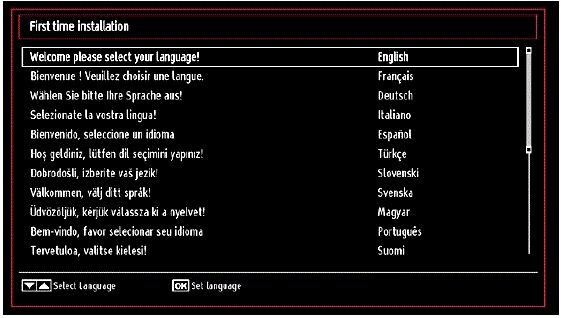
2. On the next screen three option will be shown:
• [Country]: Select the country in which the TV is located in
• [Teletext Language]: Select the language Teletext should be displayed in
• [Scan Encrypted]: Select [Yes] to scan coded channels
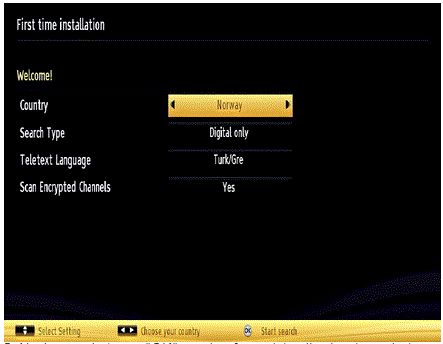
3. After pressing the “OK”-button on the remote control the following message will appear:
• Press [Yes] to search for channels
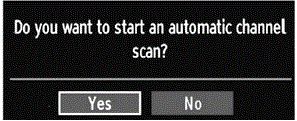
4. The TV will show the following popup:
• To install Digital Aerial (antenna) channels, continue to step 5A
• To install Digital Cable channels, continue to step 5B
• To install Satellite channels, continue to step 5F
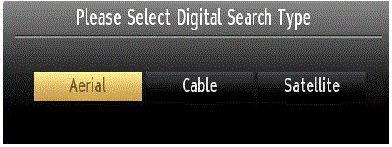
5. Press the “Home”-button on the remote control of the TV and select:
• [Install and Retune] > [Automatic Channel Scan (Retune)]
The following options are available:
5A. [Digital Aerial]: Select this option to access free-to-air antenna transmissions
• Start searching by pressing the “OK”-button on the remote control of the TV
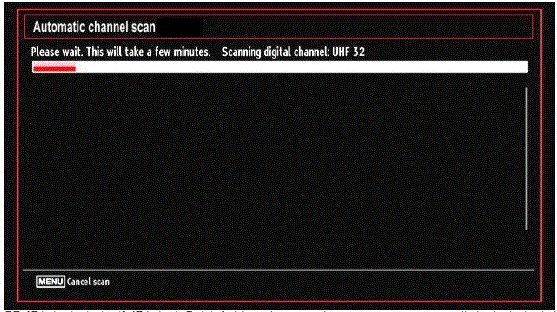
5B. [Digital Cable]: Select this option to access digital cable transmissions
The TV will ask for the following data:
• [Start frequency]: (1)14.00 MHz
• [Stop frequency]: 858.00 MHz
• [Search step]: 8000 or 1000. For a more detailed search, select [1000]
• [Network]: This option can only be entered at first installation (this option is not available in the UK)
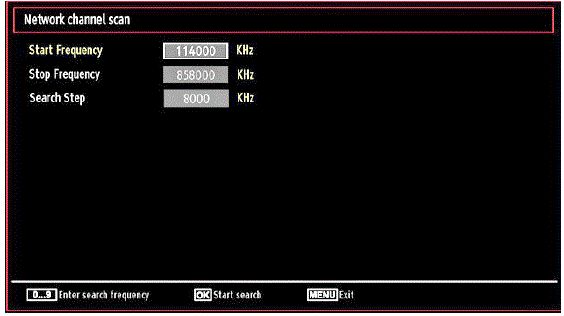
5C. [Analogue]: Select this option to install only analogue channels
• The TV will start searching automatically
5D. [Digital Aerial & Analogue]: Select this option to access free-to-air antenna transmissions and analogue channel
• The TV will start searching automatically
5E. [Digital Cable / Digital Cable & Analogue]: Select this option to access cable transmissions and analogue channels
The TV will ask for the following data:
• [Start frequency]: (1)14.00 MHz
• [Stop frequency]: 858.00 MHz
• [Search step]: 8000 or 1000. For a more detailed search, select [1000]
5F. [Satellite]: Select this option to watch satellite channels
Only at first installation the TV will ask to select one of the following Antenna types:
• [Direct]: Select this option to receive channels with a single receiver and a direct satellite dish
• [Unicable]: Select this option to receive channels with multiple receivers and a unicable system
• [DiSEqC switch]: Select this options to receive channels with multiple satellites and a DiSEqC switch. When choosing this option, a different screen will appear with four DiSEqC options. Press the green button to scan all satellites or the yellow button to scan the highlighted satellite.
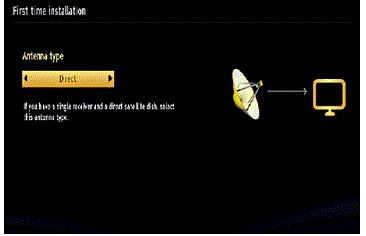
When reinstalling channels, the antenna type is preset and cannot be changed. A screen will be shown with the selected satellite and the signal strength and quality
• Press the blue button to select a transponder
• Press the green button to scan for services or load a preset list
• After pressing the green button the TV shows the following message: “Do you want to load preset list?”
• Select [Yes] to load the list that was set at first channel installation
• Select [No] to start a channel search


